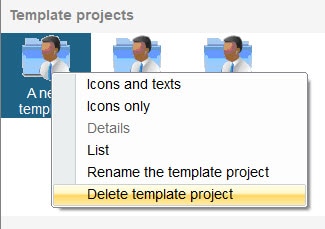Creating project templates
Locating project templates
Every now and again you will find the simplest way to start a project is to use an old one as a starting point. In hagercad.pro, we have created a quick and easy process to create and use existing projects simply by dragging and dropping them into a template folder.
The template section can be found on the right-hand side of the Project Explorer, the default area you see when first opening hagercad.pro.
Creating a template
To create your template, locate the project you want to use as your template. Then select and drag the project file into the 'My template projects' located at the top of the Template Projects panel.
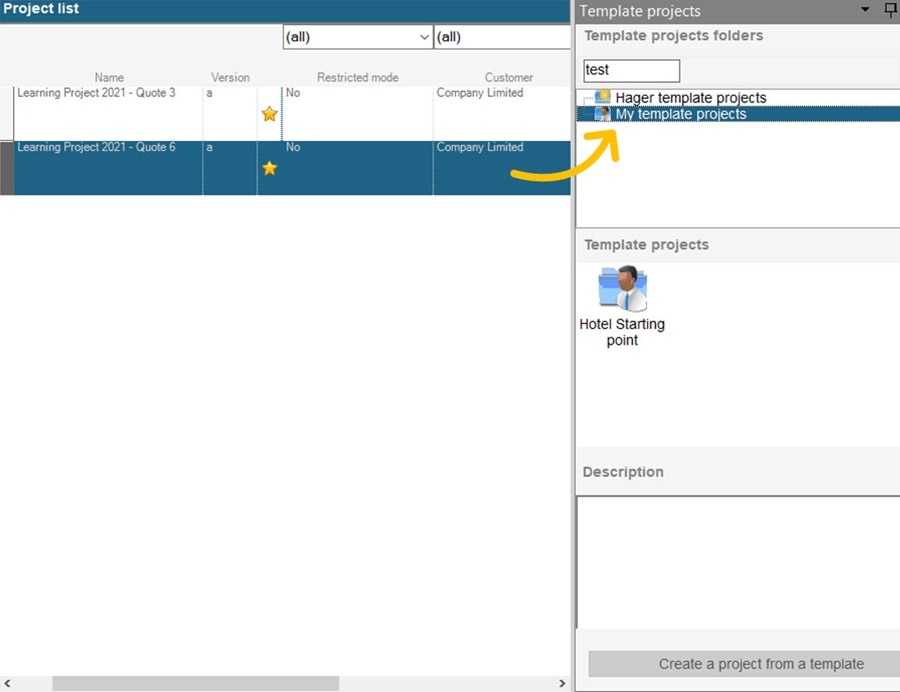
Using a template
Starting new projects from a template can be achieved by double clicking on the template. After you have given the project a name and description it will be saved to the projects folder.
Creating a template folder
If you have several project templates and want to group them in to different folders, right click on the 'My template projects' folder located at the top of the Template Projects panel and select the 'New folder' option.
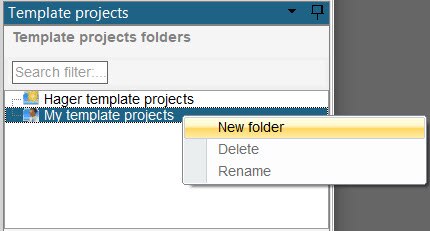
Deleting a template
If a template is no longer required. Deleting it can be managed by right clicking on the template and selecting the 'Delete template project' option.
Please note: Deleted project templates cannot be restored after they have been removed.