Importing a new price list
Accessing your price lists
Price list information in hagercad.pro lives in the User information settings. To access this area, go to the Project Explorer section, where you can create and open projects, and select the User information option in the ribbon menu's Tools tab.
When the User information has opened, select the ‘Price Lists’ section in the left-hand menu.
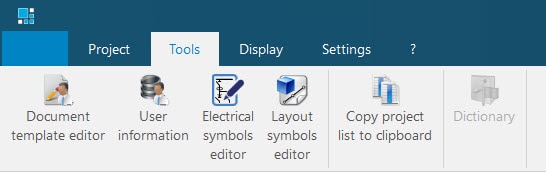
Importing your new price lists
To create a new price list, press the ‘Import’ button in the menu ribbon and select the file you want to import. hagercad.pro recognises several file types, for price lists we recommend using .xlsx files.
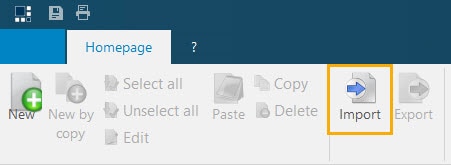
Please note: To successfully import new prices for existing products, please ensure you have at least the following columns, manufacturer, reference, trade price.
Mapping your data
In the price list import assistant window, if your spreadsheet has column headers and has not automatically displayed as column headers in the preview, tick the option to show first line as headers.
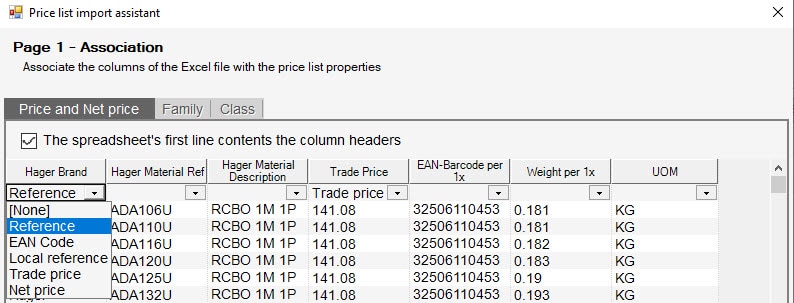
Next, use the column header options to select which columns relate to the manufacturer, Hager product reference and your new Trade Price. This will ensure the new data is correctly displayed in hagercad.pro.
Press Next to continue to the final step.
Completing the import
On Properties page, select which manufacturer the products in the price list relates to; this is to ensure the correct catalogue is used and gives you some flexibility when creating your own catalogues. The default value is Hager but this can be changed if you are importing new products.
Give the new price list a name and set when it is valid from, then press OK to start the import process.
In the confirmation screen you will be given the option to set the price list as the default. If you select this option, the pricing will be used for all new projects. If you choose to leave it blank, you can manually switch between price lists in the Quotation section of hagercad.pro.
The final step, to ensure your new price list is saved, press the Save button in the top left of User information window.
Download sample price lists
Click here to download the sample file
